Set up your Console
2bttns is a containerized application, seamlessly running in the background through Docker.
When you launch 2bttns/2bttns, you gain access to the Console: a built-in admin panel for creating and hosting interactive games. The Console makes it easy to build one or multiple apps through one dashboard, allowing you to manage data, create games, and much more, all with just a couple of clicks. Follow these steps to quickly set up your development environment using 2bttns.
Create using 2bttn-cli new
2bttn-cli newWith the CLI installed, you can now create a new console.
Follow the steps to configure your Console with your DATABASE_URL. As of now, 2bttns exclusively supports PostgreSQL database.
In your terminal, execute:
Make sure Docker is running!🐳
2bttns-cli newBehind the scenes, this will:
create a
docker-compose.ymlfile in the current directory.launch your Console,
apply migrations to your specified database,
seed the database with examples (optional)
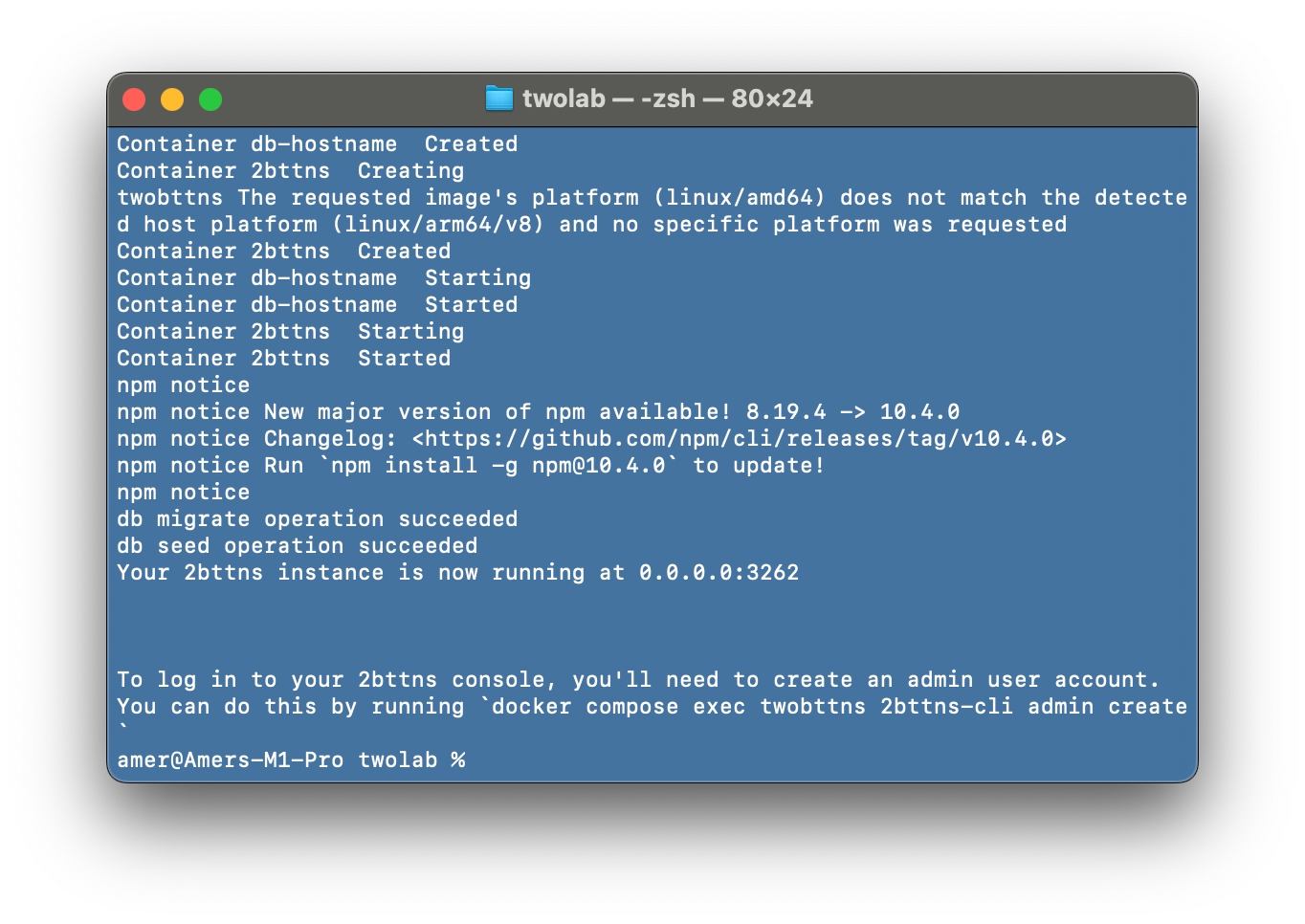
Create admin account
The next step involves setting up an admin account to access your Console securely.
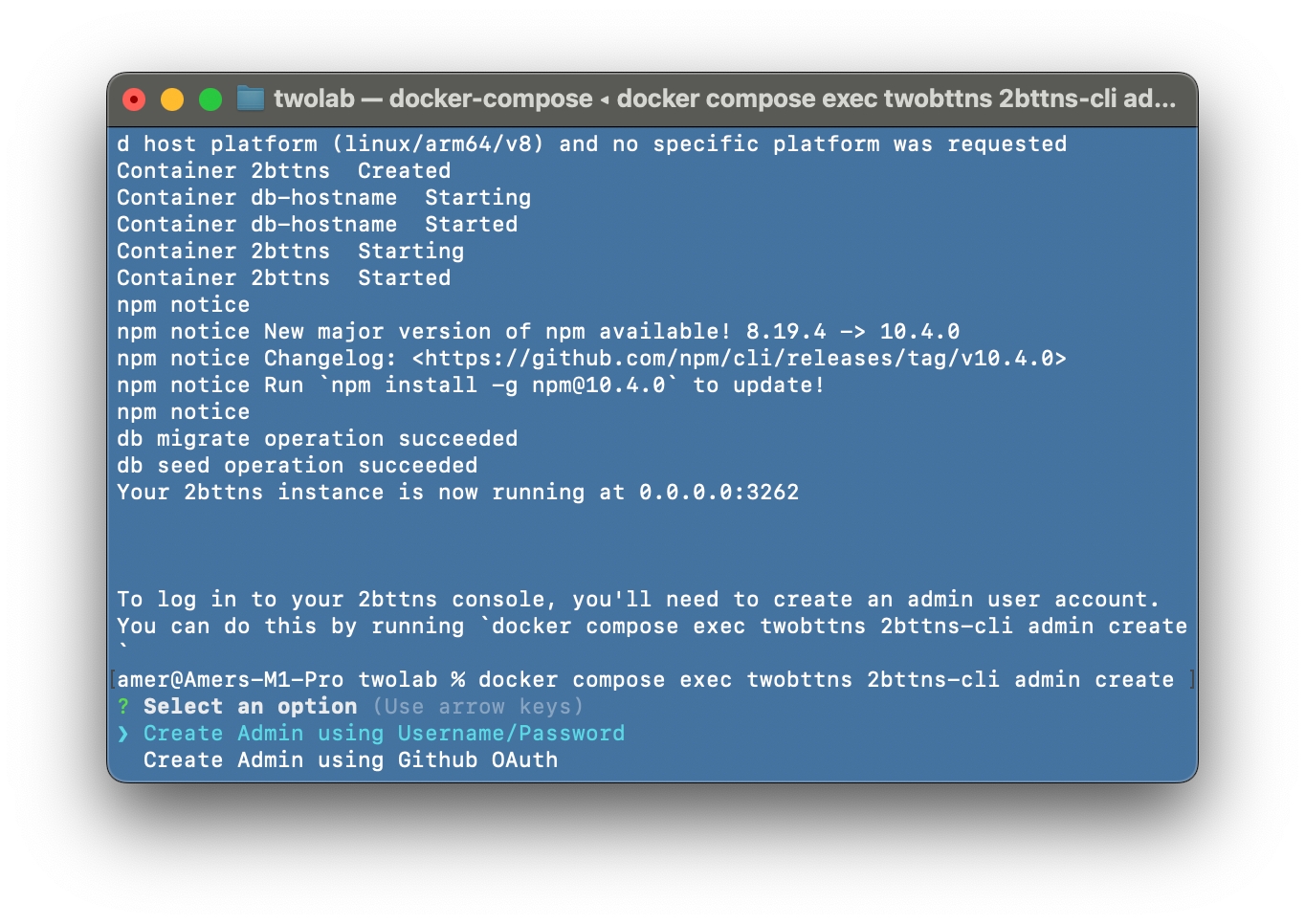
💡Helpful Tip: We recommend using the Username/Password authentication method. You can achieve this through the following command, executed inside your container using the 2bttns-cli tool:
You're all set! 🎉
To get started, open your Console at http://localhost:3262/auth/signIn?callbackUrl=/
With your Console setup, you're ready to upload data, develop, and host your games.
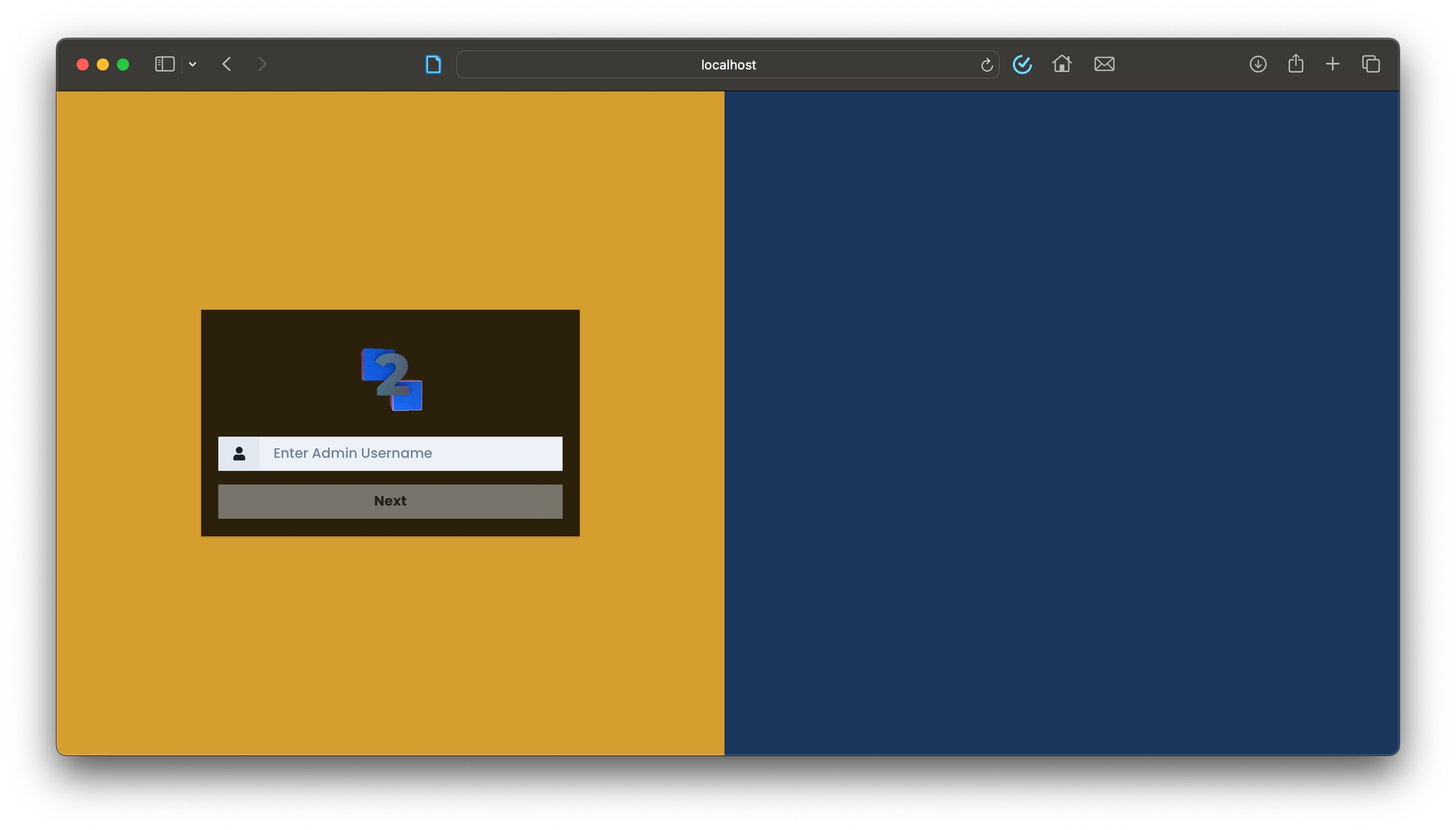
Clean Up
You can take down the containers using the following command in the same directory as the docker-compose.yml file:
Running 2bttns-cli new will install, setup, and run your Console. In the future, to start your 2bttns/2bttns container up again, run:
Running the Container in the Background
To avoid occupying your terminal window while running the container, include the --detach (or -d) flag like this:
Clearing Persisted Data
If you'd like to clear out the persisted data within your Postgres database without affecting the Docker Volume:
Note: This command removes the volume that stores your database data. Use with caution as this action cannot be undone.
Environment Variables
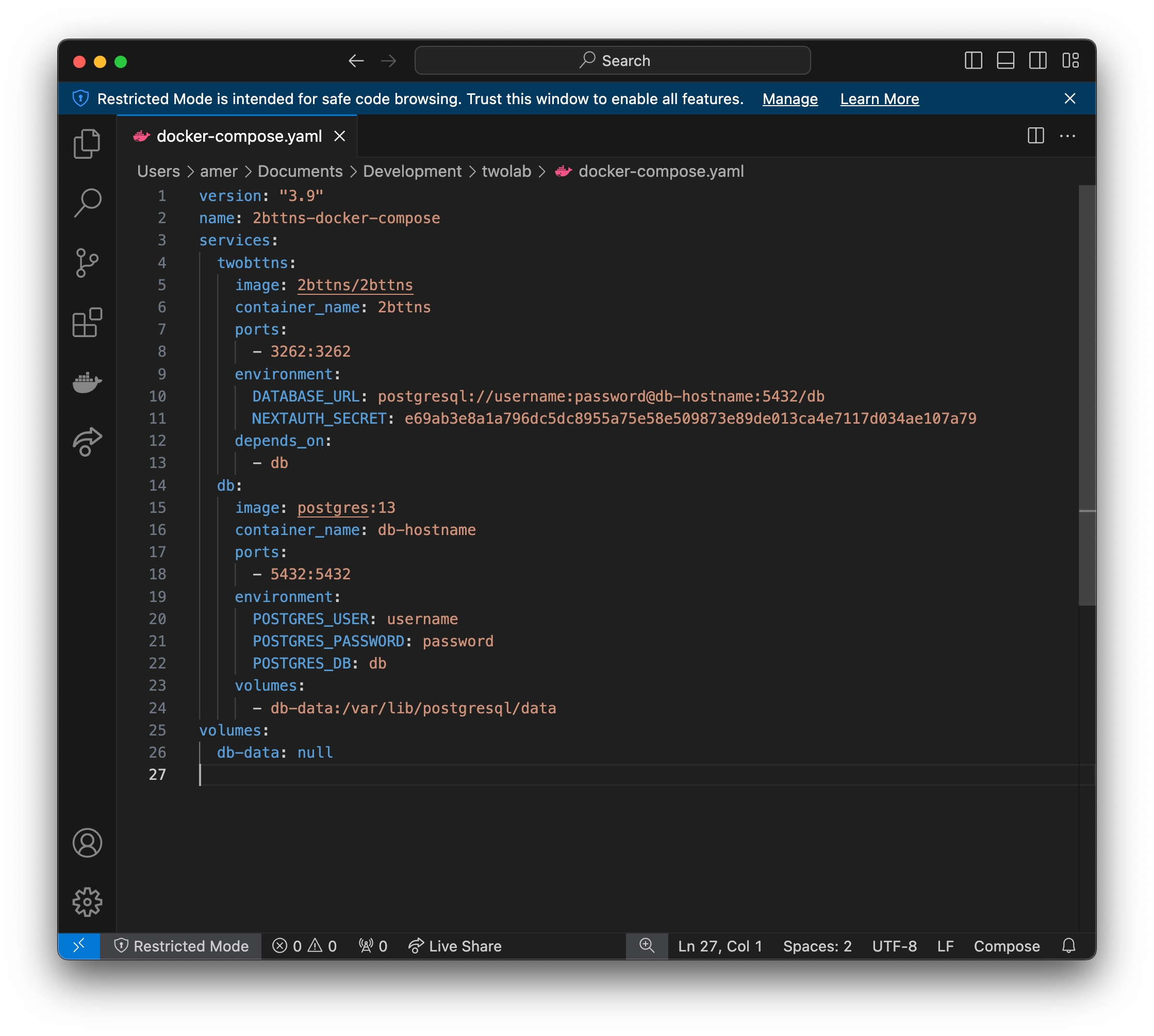
You can always change these in your docker-compose.ymlfile at any time. These are the environment variables you can configure for your 2bttns admin console.
DATABASE_URL
The URL of the Postgres database to connect to.
postgresql://username:password@db-hostname:port/db
NEXTAUTH_SECRET
The secret used by NextAuth. You can generate a new secret on the command line with: openssl rand -base64 32
placeholder-secret-remember-to-change
NEXTAUTH_URL
The URL of the 2bttns app.
http://localhost:3262
GITHUB_ID
The GitHub OAuth app ID, if you want to allow admin users to sign in via GitHub.
1234567890
GITHUB_SECRET
The GitHub OAuth app secret that corresponds to your GITHUB_ID.
placeholder-secret-remember-to-change
Last updated
Was this helpful?