Quick Start
Create personalized content feeds, marketplaces, social networks, and more with just a few lines of code.
Prerequisites
Ensure you have the following installed in your environment:
Windows
If you are using macOS or Linux, skip to the setup steps.
Ensure Docker Desktop is installed and configured with the WSL 2 backend. Follow the instructions here.
Use a WSL terminal for the following commands. Open it using
wsl.exein your Windows Command Prompt/PowerShell.Once that's done, continue with the setup method below.
Step 1: Launch Console
2bttns is a containerized application, seamlessly running in the background through Docker.
When you launch 2bttns/2bttns, you gain access to the Console: a built-in admin panel for creating and hosting interactive games. The Console makes it easy to build one or multiple apps through one dashboard, allowing you to manage data, create games, and much more, all with just a couple of clicks. Follow these steps to quickly set up your development environment using 2bttns.
Create using new
newWith the CLI installed, you can now create a new console. Follow the steps to configure your Console with your DATABASE_URL. As of now, 2bttns exclusively supports PostgreSQL database.
In your terminal, execute:
Make sure Docker is running!🐳
Behind the scenes, this will:
create a
docker-compose.ymlfile in the current directory.launch your Console,
apply migrations to your specified database,
seed the database with examples (optional)
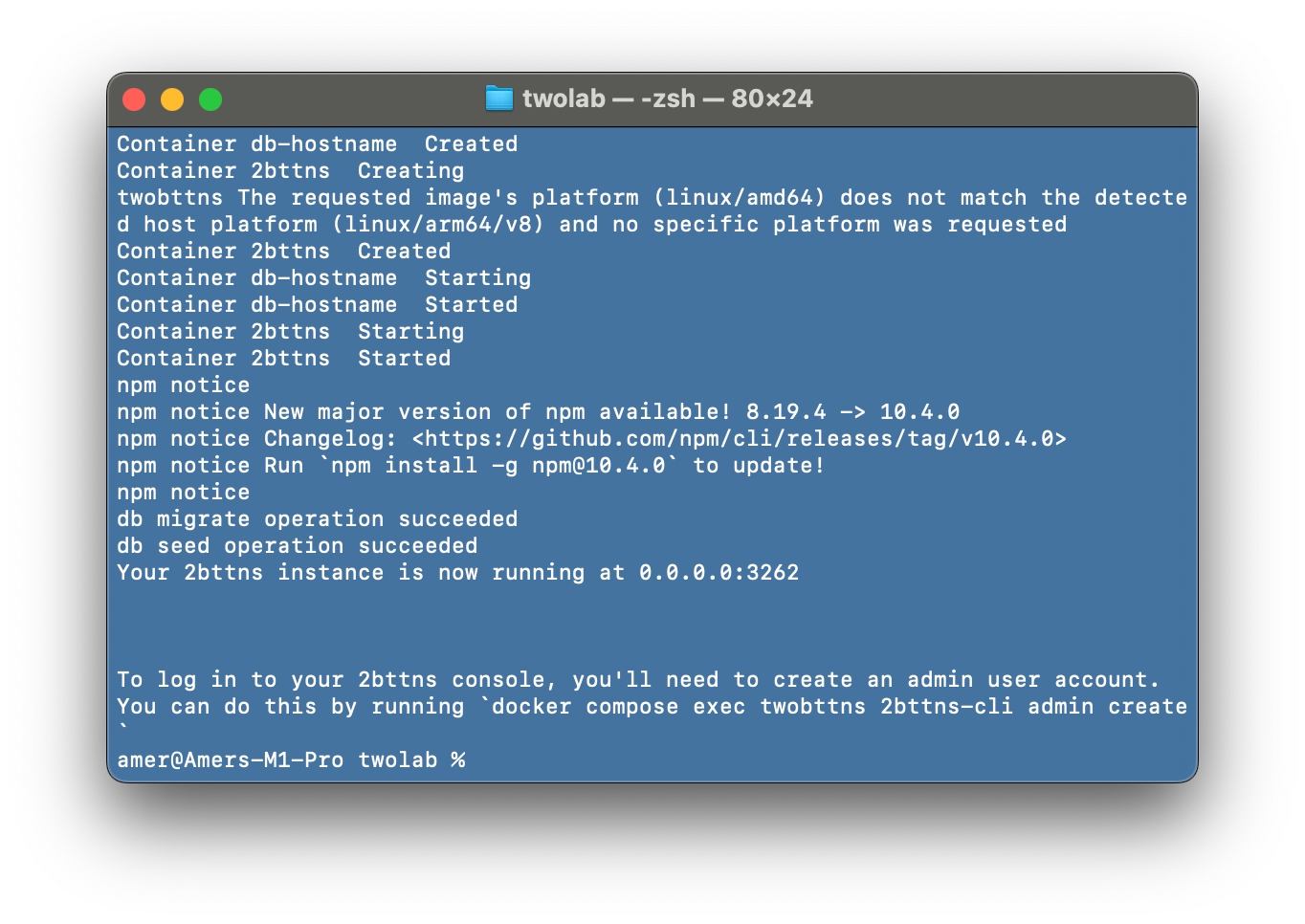
Create admin account
The next step involves setting up an admin account to access your Console securely.
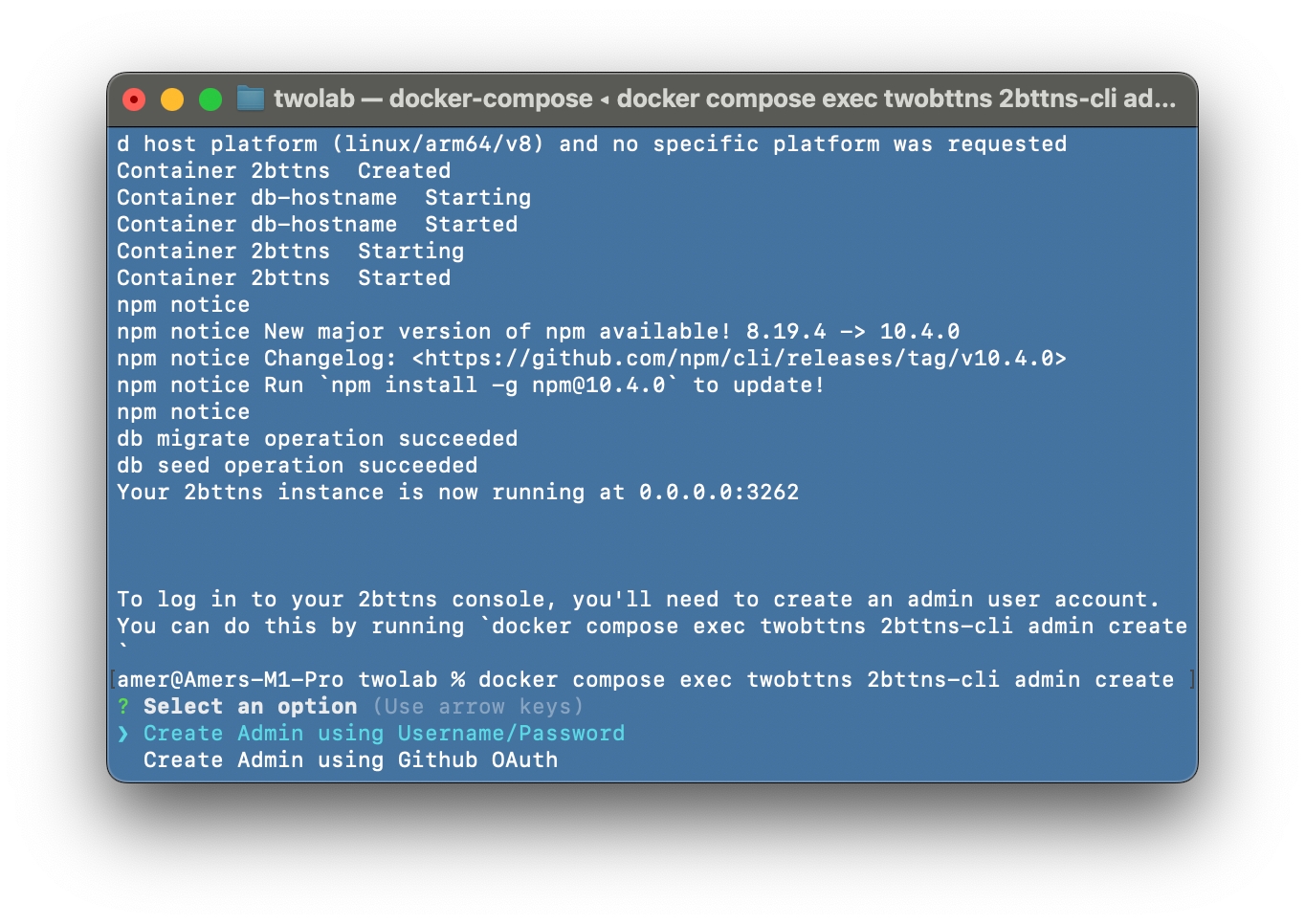
💡Helpful Tip: We recommend using the Username/Password authentication method. You can achieve this through the following command, executed inside your container using the 2bttns-cli tool:
You're all set! 🎉
To get started, open your Console at http://localhost:3262/auth/signIn?callbackUrl=/
With your Console setup, you're ready to upload data, develop, and host your games.
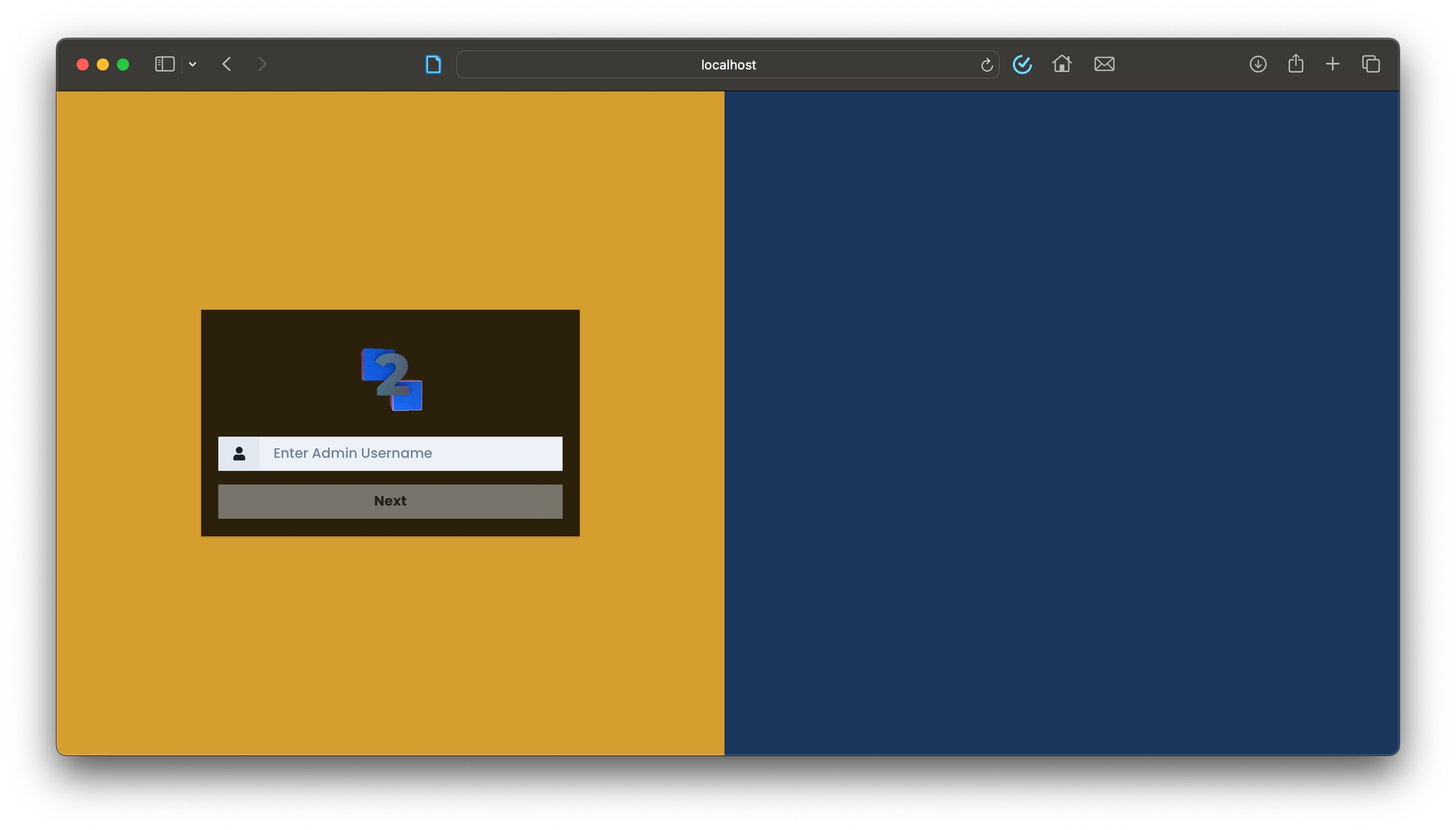
Clean Up
You can take down the containers using the following command in the same directory as the docker-compose.yml file:
To start your 2bttns/2bttns container up again, run:
Running the Container in the Background
To avoid occupying your terminal window while running the container, include the --detach (or -d) flag like this:
Clearing Persisted Data
If you'd like to clear out the persisted data within your Postgres database without affecting the Docker Volume:
Note: This command removes the volume that stores your database data. Use with caution as this action cannot be undone.
Environment Variables
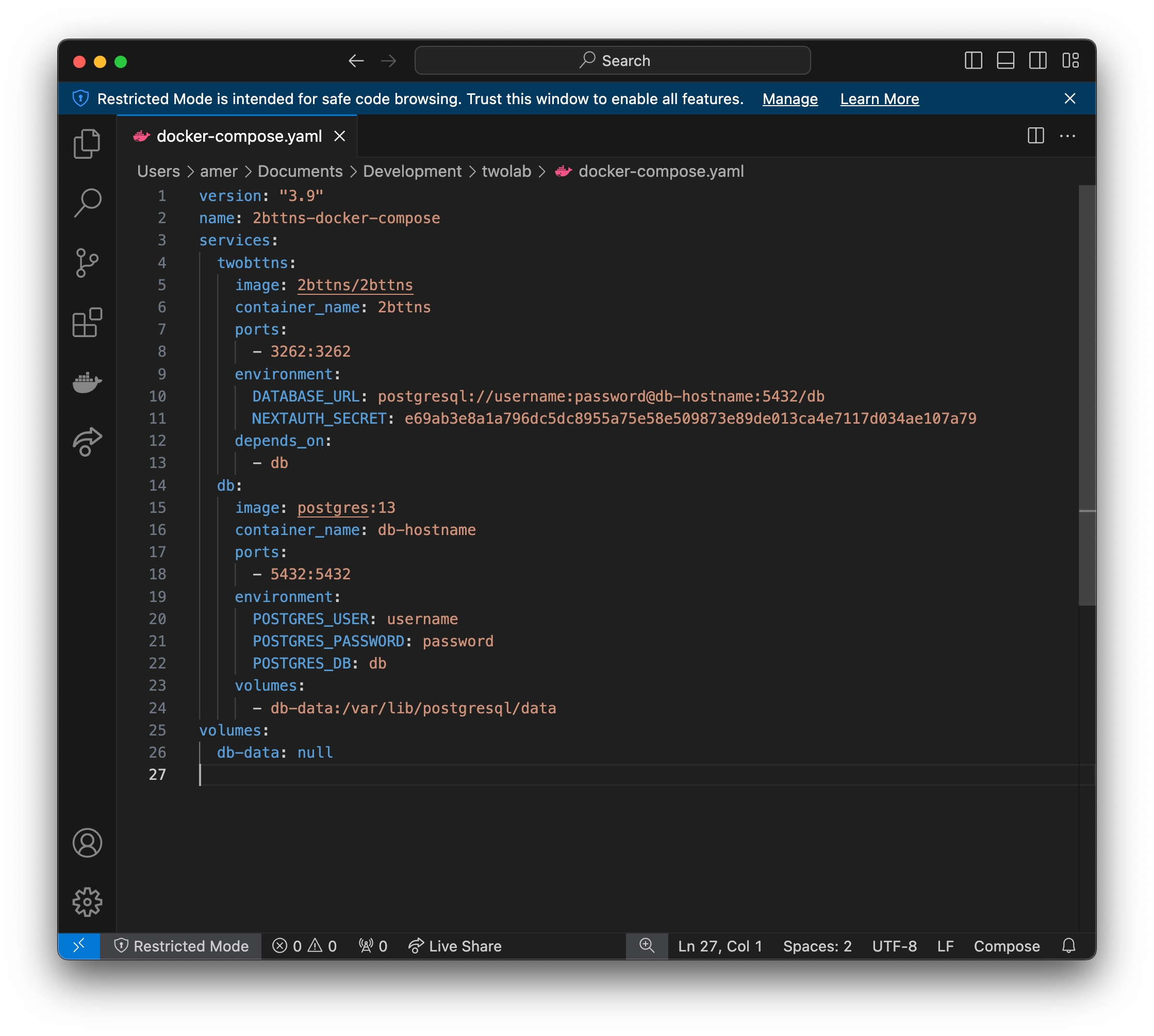
You can always change these in your docker-compose.ymlfile at any time. These are the environment variables you can configure for your 2bttns admin console.
DATABASE_URL
The URL of the Postgres database to connect to.
postgresql://username:password@db-hostname:port/db
NEXTAUTH_SECRET
The secret used by NextAuth. You can generate a new secret on the command line with: openssl rand -base64 32
placeholder-secret-remember-to-change
NEXTAUTH_URL
The URL of the 2bttns app.
http://localhost:3262
GITHUB_ID
The GitHub OAuth app ID, if you want to allow admin users to sign in via GitHub.
1234567890
GITHUB_SECRET
The GitHub OAuth app secret that corresponds to your GITHUB_ID.
placeholder-secret-remember-to-change
Step 2: Using the API
Now with your Console running, we can make fetch requests for everything.
Generate a Bearer token to authenticate your fetch requests between your app and your Console.
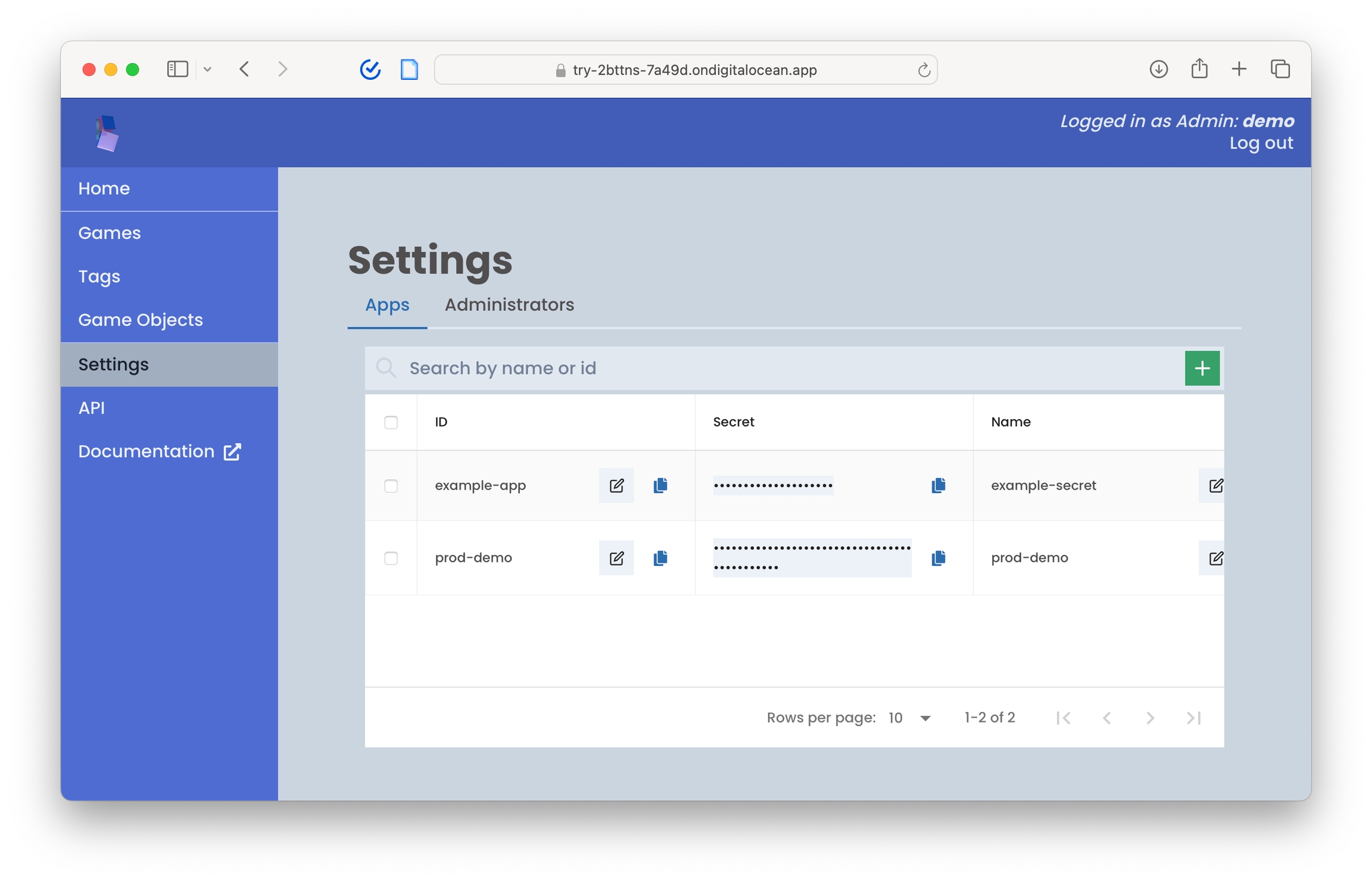
2bttns will use your app_id and secret to your Console to generate a JWT. Navigate to your Console, click Settings, and make sure you're on the Apps tab.
Returns a JSON Web Token (JWT) you can use to authenticate API calls to 2bttns.
You can get the app_id and secret from your 2bttns admin console, under Settings/Apps.
Successful response
Error response
Here's an example fetch request:
2. Generate URL to your Game: Now that you've generated your bearer token, you can use the full RESTful API within the Console.
Returns a URL you can use to send a user to play a game in 2bttns.
ID of the app you've created in 2bttns
Secret of the app you've created in 2bttns
ID of the game you want to play in 2bttns
ID of the player you want to play in 2bttns. If the player doesn't already exist, it will be created.
Successful response
Error response
Here's an example where we generate a Play URL using node-fetch:
Getting scored data: To retrieve scored data for a particular game and user, you can use the /api/games/getPlayerScores endpoint and pass in the game_id and player_id.
Get a Player's score data for a specific Game.
The game id to get scores for
^[a-zA-Z0-9_-]+$The player id to get scores for
^[a-zA-Z0-9_-]+$Whether to include game objects in the response
falseSuccessful response
Error response
You can also retrieve scored data for a particular, across all Game Objects and Games:
Get ranked Game Object results for a player
ID value. Only alphanumeric, underscore, and hyphen are allowed.
^[a-zA-Z0-9_-]+$Specify comma-separated input tags that will be used to score the game objects associated with the output tag.
If the output tag is included in the input tags, the player's score for those game object will be used as base scores
Specify the output tag of the game objects to get ranked results for
Successful response
Error response
You can use the API to generate games, manage data, and much more.
Next Steps
Last updated
Was this helpful?